Hudson County, NJ Emergency Rental Assistance Program (ERAP)
PLEASE READ THE FOLLOWING IMPORTANT INFORMATION PRIOR TO COMPLETING THIS APPLICATION.
The Hudson County Emergency Rental Assistance 2 Program can aid homes that have fallen behind on rent and/or utility payments as a result of the Coronavirus Pandemic.
To be eligible for assistance through this application, a household must meet the following conditions.
1. Must be a resident of Hudson County, except for Jersey City. Residents of Jersey City must seek assistance from the City of Jersey City. You can access the Jersey City Assistance Program by clicking on the link below.
2. Must demonstrate a direct or indirect connection between the need for rental or utility assistance and the COVID-19 Pandemic.
3. Rent must be current as of March 12th, 2020.
4. Must demonstrate that one or more household members qualified for unemployment or experienced a decrease in household income, incurred significant costs, or encountered other financial troubles as a result of the Coronavirus Pandemic, either directly or indirectly.
5. To qualify for rental assistance, you must have received an eviction summons, a notice to vacate from your landlord, or establish a danger of homelessness or housing instability.
6.Must submit the following documents: a copy of the lease or other proof of residency, proof of income, some form of identification, proof of past due utilities, rent, or eviction notice.
7. Annual Household Income cannot exceed 80% of AMI, with priority given to those earning less than 50% of AMI.
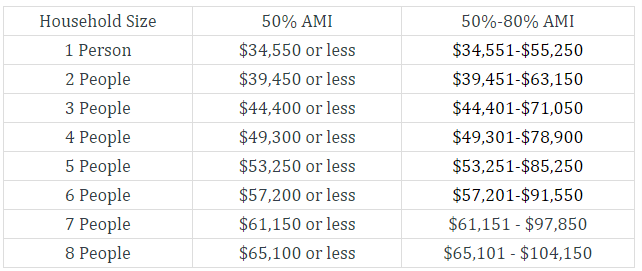
Please do not submit an application if you do not meet these eligibility requirements. Additional resources are included below:
- If your income is in excess of your monthly rent, call a HUD-certified housing counseling service. They may be able to assist you in negotiating a payment plan or other arrangement with your landlord. Here is a list of housing counselors.
- If your landlord is attempting to evict you for a reason other than nonpayment of rent, contact a provider of legal services on this list.
- f you own a property and are in danger of losing it to foreclosure, contact The Waterfront Project at 551-256-7578.
- If you are suffering homelessness at the moment, contact Garden State Episcopal CDC at 201-604-2600, extension. Homelessness is defined as being currently residing in one of the following locations: a place not intended for human habitation, a shelter, transitional housing, a hotel paid for by an organization or government agency, or an unstable housing situation, such as residing in another person’s home or paying for a hotel, AND being asked to vacate that residence within 14 days with nowhere to go.
To proceed with the application process, please click the Apply button in the top right corner of the screen. Please note that you will need to create an SM Apply account in order to access the application, which will enable you to track the status of your application and contact you conveniently.
This application should take between 30 and 45 minutes to complete. Please keep in mind that you can save this application at any moment and resume it later.
If you become confused at any point, please read our FAQ, which contains answers to frequently asked questions about the application. To read the FAQ, click here.
If you have any questions about the application process, please contact us at 201-395-4799.
Hudson County NJ CARES II Rental Assistance FAQs
Specific Questions for Landlords
- Can a landlord submit an application on behalf of their tenant?
Yes, you can indicate when you begin the application that you are a landlord acting on behalf of a renter.
Please keep in mind that the tenant must still complete a component of the application. After the landlord component is complete, they can be invited as a collaborator. - Is it possible to view the application without creating an account with SM Apply?
Before proceeding with the application, you must register with SM Apply. This enables you to save and resume work on your application at a later period, as well as allowing us to contact you quickly. - I clicked apply; what now?
To begin, you should see the Pre-Screening page; click the list item that says “Pre-Screening All.” - I clicked “Mark As Complete,” but was taken to the top of the page; what should I do next?
All application tasks will be displayed on the left side of your application. If you notice an unchecked task, it must be performed prior to submitting your application. - I completed the pre-screening and landlord application, however there are two tasks remaining that will not allow me to submit.
After completing the pre-screening and landlord application, the tenant must complete the remaining sections in the application. You must click on one of those actions to invite your tenant to apply.
When you do, a message will appear requesting that you invite a “collaborative” to your application. You must enter the tenant’s email address and send them an official invite to join. They receive an email message once they have been invited alerting them that an application has been created on their behalf. Once the tenant has finished their section of the application, you will receive an email message indicating that the application is complete and ready to be submitted. - I do not have my tenant’s email address; am I still able to submit it?
No, while you may initiate an application on behalf of your tenant, the final submission must include both landlord and tenant information. Kindly contact your tenant and collect their email address to inform them that an application is being made on their behalf. Please have them call 201-395-4799 if they do not have an email address or require assistance completing the application. - When will I be notified that the tenant has completed the application and that I may submit?
If the Submit option remains greyed out when you connect to your account, the tenant has not completed all of their tasks. Once all steps have been completed, you will be able to submit the application by clicking the Submit button. Please keep in mind that only the landlord can submit an application that has been initiated by the landlord. - Tenant-Specific Concerns
Is it possible to view the application without creating an account with SM Apply?
Before proceeding with the application, you must register with SM Apply. This enables you to save and resume work on your application at a later period, as well as allowing us to contact you quickly. - I clicked apply; what now?
To begin, you should see the Pre-Screening page; click the list item that says “Pre-Screening All.” - My landlord informed me that they have begun the application process; how can I assist them in completing it?
You should have gotten an email addressed to you with the subject line “Request to Collaborate.” Within that email is a link to complete the application; click on that link to view the application that your landlord has already begun. - What if I do not currently have a lease?
You may proceed with the application if you have an older lease for the unit or other proof of tenancy, such as a bill.
If you are not the current leaseholder but another household member is, you should not submit the application. The application must be submitted by a tenant. - What Is Annual Gross Income?
Annual gross income is your income before taxes and deductions are deducted. If your income is inconsistent at the moment, please make an educated guess regarding your annual income. - How do I complete each section?
Ensure that you click the green “MARK AS COMPLETE” button at the end of each section when you are finished.
You may always return to the section and make changes later. - What if the pre-screen indicates that I am ineligible?
Regrettably, this service cannot assist everyone who is behind on their rent. If you are found ineligible, please study the resources indicated on the application’s front page. Additionally, we will retain your information and provide you information about any other programs or funds that may be available.
If you believe you are eligible but responded wrongly to a question, you may erase the pre-screen and reapply. To do so, click the “Back to application” button in the left corner. When the page changes, look for the three dots in the right-hand corner that begin with “…” When you click the dots, you should be presented with the option to delete the application, allowing you to restart. - I passed the pre-screen, but the application is stuck; what should I do?
On the left-hand side, you’ll find a list of all the actions that must be accomplished prior to submitting the application. If you notice your completed pre-screen, please click the left-hand side “Hudson County Rental Assistance/Eviction Prevention Universal Application” link to proceed. - Is it possible to view all application questions before I submit my application?
Once you’ve finished the prescreen and launched the Eviction Prevention Application, you’ll notice three dots (…) in the application’s upper corner; click on those dots and select download. This will supply you with all of the necessary information. Please keep in mind that some follow-up questions may appear only after previous questions have been answered. - Can I pause work on my application and return at a later time to finish it?
A button labeled “SAVE & CONTINUE EDITING” appears at the bottom of each section. Make careful you hit the save button before exiting the application. To re-enter the application, navigate to https://hudsoncounty.smapply.io and log in with your email address and password. This will open the application you were working on, and you can click Continue. - How do I determine when a task is complete?
When a task is completed, the circle next to the task name on the left-hand side will display a green checkmark. If you begin a task but do not complete it, a partially completed green circle indicates that there is still work to be done on that assignment. - What is the proper way to include an attachment?
All mandatory and optional attachments appear as separate tasks on the application’s left side. To upload a document, click the document’s name. From there, a green “Attach File” button will appear. If you click that, you will be taken to your computer’s file system, where you may select the file to attach. Additionally, you can submit attachments from photos taken on your phone.
Ensure that you click the “Mark As Complete” option after uploading the file to fully submit the attachment. - I attached a file, but it still says I need to upload the document; how can I resolve this?
After uploading the documents, you must click “Mark As Complete” to complete the operation. - How can I repair it if I hit “Mark As Complete” but need to amend something on the application or an attachment?
You can always make modifications before submitting your application by clicking the three dots (…) in the upper right corner of the task you wish to update and then clicking Edit. For instance. If you need to alter something you’ve uploaded as an attachment, click “…”, then “Edit,” and the upload option will appear again. - What if I completed the tenant application component of the application but am unable to submit it?
If your landlord initiated the application and you are only completing the tenant component, the application must be submitted by your landlord. Kindly notify your landlord when you are finished completing the application so that they can submit it on your behalf. - What happens now that I’ve submitted my application?
Please check your email and the https://cares.hcnj.us website frequently for developments on the review process and the timeline for applicants to be notified of their eligibility and award status. - I submitted my application but discovered that something needed to be changed or added; are I still allowed to do so?
All applicants may update their applications by login into their SM Apply account, clicking the three dots “…” in the upper right corner of the application, and then clicking “Edit.” Please ensure that you resubmit your application if you make changes.
You can also give updated information by emailing Jacqueline Gomez at jgomez@hcdfs.us or Monica Yeng at myeng@hcdfs.us. Include your Name, Applicant ID, and the updated information. - I still have further concerns; what am I to do?
If you have any additional questions or require assistance, please contact Jacqueline Gomez at gomez@hcdfs.us or Monica Yeng at myeng@hcdfs.us.